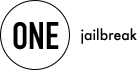How to download iOS 26 Beta and install it on iPhone without a Beta Profile
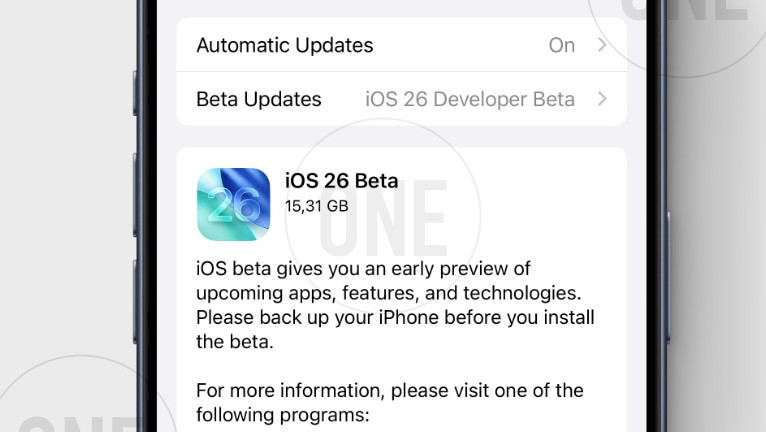
This guide shows you how to install the iOS 26 Beta, introduced by Apple on June 9, 2025. This beta version gives you an early look at upcoming apps, features, and technologies. Make sure to back up your iPhone before installing the beta. iOS 26 Beta is available for download worldwide (no beta profile required).
What's new in iOS 26?
Liquid Glass Design
iOS 26 introduces a striking new aesthetic with "Liquid Glass"—a translucent, glass-like design that adds depth and vibrancy to app icons, menus, widgets, lock screen, home screen, and notifications. Controls subtly reflect light and shift with motion, creating a modern, fluid interface.

Smarter, Privacy-Centric AI ("Apple Intelligence")
Apple Intelligence delivers powerful on-device AI capabilities system-wide:
- Live Translation: Translate voice and text in real time during Phone, FaceTime, and Messages—complete with spoken and captioned output.
- Visual Intelligence & Image Playground: Analyze screenshots to identify objects, suggest actions, and create images using generative prompts (with ChatGPT integration).
- Genmoji: Merge existing emojis or generate personalized stickers using creative AI.
- Shortcuts AI Integration: Build smarter workflows (e.g., summarizing text or generating images) directly via AI actions in Shortcuts.
Developers can access Apple’s on-device foundation model using the new "Foundation Models" framework for private, offline AI support.
Enhanced Communication & Phone Features
- Messages: Customize group chats with backgrounds, polls, Apple Cash payments, typing indicators, and unknown-sender filters.
- Phone & FaceTime: Intelligent call filtering, "hold assist" for screening unknown numbers, indicators for real participants on calls, and live voice translation.
Refreshed Apps & System Upgrades
- Camera & Photos: Streamlined Camera UI with support for 3D/stereo photos and parallax wallpapers.
- Safari, Maps, Wallet
- Apple Music: Lyric translation/pronunciation guides and AutoMix song transitions.
- New Games App: Central hub for Apple Arcade and App Store titles with leaderboards and challenges.
Adaptive Battery & Charging Insights
A new adaptive power mode optimizes brightness and performance to extend battery life. The lock screen now displays clearer charging estimates (including time to 80%) and alerts for slow chargers.
AirPods & Accessibility
- AirPods: Use as a remote shutter or for studio-quality audio recording.
- Accessibility: Accessibility Reader, enhanced Live Listen, Braille display support, expanded background sounds, and more.
iOS 26 Compatible iPhones
The iOS 26 Beta Developer Preview is compatible with the following devices:
- iPhone 16e, iPhone 16, iPhone 16 Plus, iPhone 16 Pro, iPhone 16 Pro Max
- iPhone 15, iPhone 15 Plus, iPhone 15 Pro, iPhone 15 Pro Max
- iPhone 14, iPhone 14 Plus, iPhone 14 Pro, iPhone 14 Pro Max
- iPhone 13, iPhone 13 mini, iPhone 13 Pro, iPhone 13 Pro Max
- iPhone 12, iPhone 12 mini, iPhone 12 Pro, iPhone 12 Pro Max
- iPhone 11, iPhone 11 Pro, iPhone 11 Pro Max
- iPhone SE (2nd generation and later)
How to download iOS 26 Beta 2 on your iPhone
Apple has released the iOS 26 beta for developers and public testers. Follow these steps to download iOS 26 and install it on your iPhone in 2025 and explore the latest features before the official release this fall.
Step 1. Check for iOS 26 Beta Updates:
- Sign in to developer.apple.com/account using your Apple Account and agree to all terms.
- Open the Settings app.
- Tap General.
- Tap Software Update.
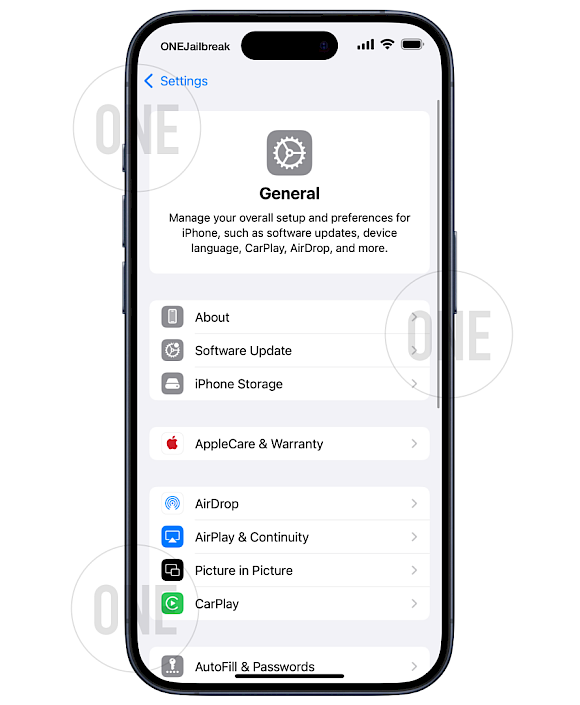
Step 2. Select iOS 26 Beta 2 for Beta Updates:
- Under "Beta Updates," tap the available iOS 26 beta option (e.g., "iOS 26 Developer Beta" or "iOS 26 Public Beta").
- Tap Back to return to the Software Update screen.
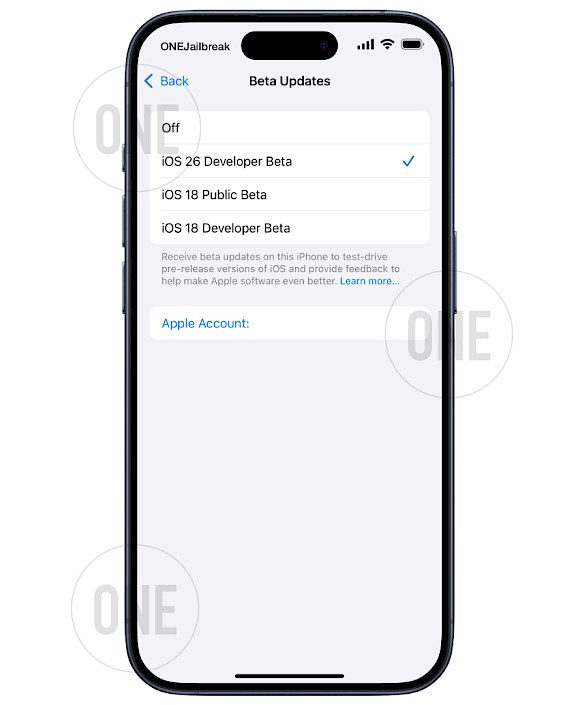
Step 3. Download & install iOS 26 Beta:
- Tap Download and Install.
- Agree to the Terms and Conditions.
- Your iPhone will download the update. Keep it connected to power and Wi-Fi.
- Once downloaded, tap Install Now (or it may install automatically overnight if enabled). Your iPhone will restart automatically during installation.
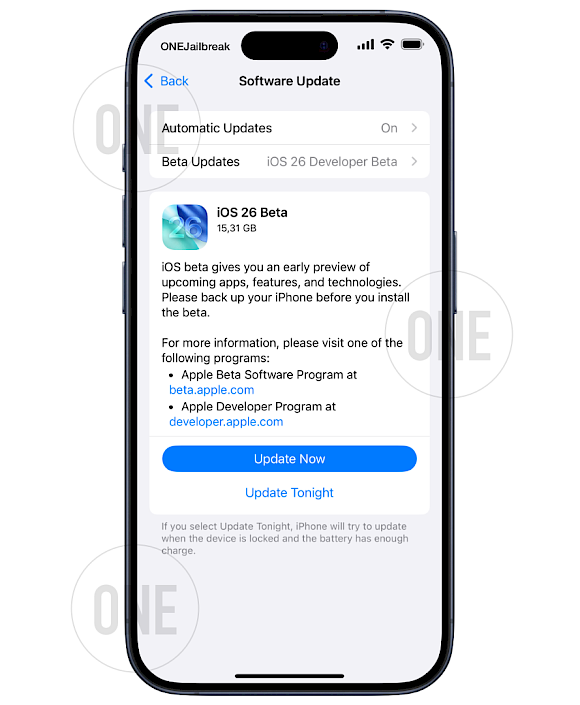
Updating iOS 26 to The Latest Beta
iOS 26 is receiving updates that improve performance, add new features, and refine existing ones. The new firmware running on iOS may not automatically prompt you about updates, so you need to check manually. Here's how to update your iPhone to the latest version of iOS 26.
Step 1. Check for new updates of iOS 26 Beta:
- Open the Settings app.
- Tap General.
- Tap Software Update.
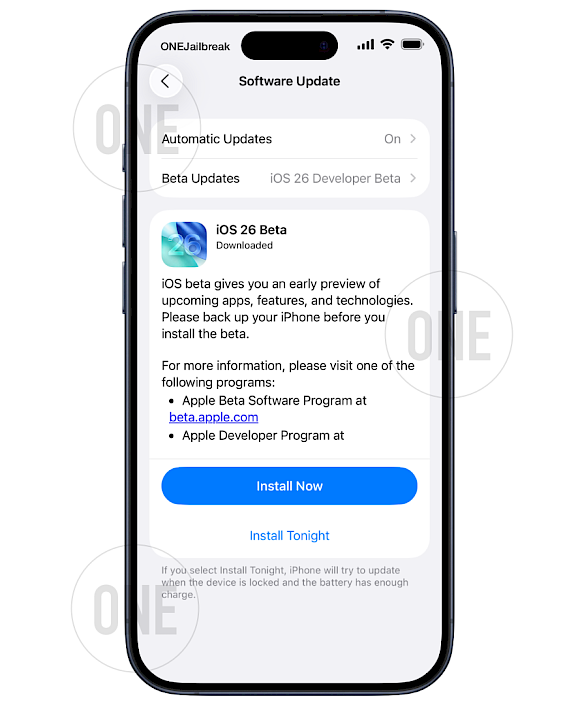
Step 2. Install the iOS 26 Beta Update:
- Tap Install Now to download iOS 26 Beta Latest Version.
- Agree to the Terms and Conditions and wait till your iPhone is updated.
- Your iPhone will restart automatically during the update.

Step 3. Verify is iOS is up to date:
- Open again the Software Updates pane from Settings app.
- If you see "iOS is up to date" with iOS 26.0, it means no new updates are available.
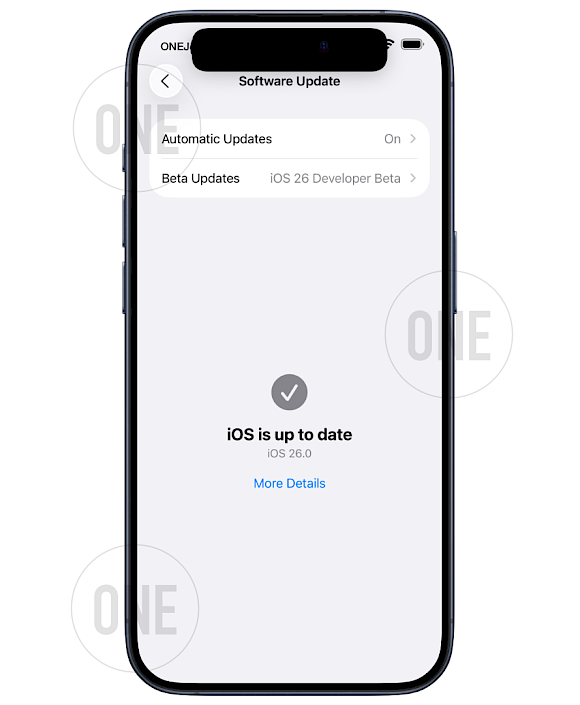
FAQ
You can download the iOS 26 beta via Apple's Beta Software Program or a developer profile. Our step-by-step guide covers both methods, including prerequisites like backing up your device and enabling beta updates in Settings.
Beta software carries risks like instability, battery drain, or app crashes. We recommend installing iOS 26 beta only on secondary devices. Always back up data via iCloud/Finder before updating. Check Apple's official requirements for compatibility.
Yes! Downgrading requires restoring your iPhone via Finder/iTunes using an archived iOS 18 backup. Critical steps include disabling Find My iPhone and downloading the correct firmware.